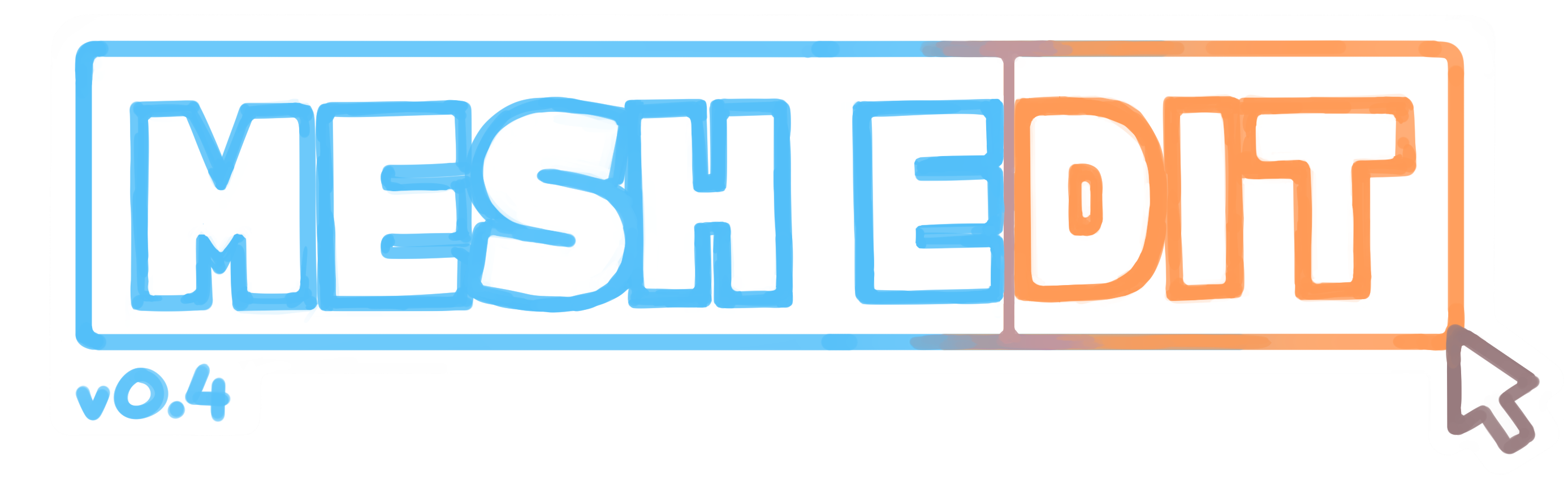
MESH EDIT
A downloadable tool for Windows and macOS
MESH EDIT is a Unity extension that lets you create and texture models from scratch!
Check out the full tutorial for MeshEdit here!
MESH EDIT lets you
- Create models from scratch
- Fully define your UVs with a complete UV editor and unwrapper
- Texture your models quickly by painting with tilesets
- Assign different materials to the faces of your model
- Export your UV layout to a texture
- Paint your models using vertex colours
- Make instant edits and iterate quickly over models for your game
- Control the normals with smoothness settings and sharp edges
- Export/import your models as .obj files
Limitations:
-Mesh Edit can only make quads, no tris or polys.
-Certain functions of the tool run slowly when your mesh gets too big.
Note for v0.3 users: If you're upgrading the same project from v0.3 to v0.4, please follow the guide here to make sure you don't lose any of your work!
| Status | In development |
| Category | Tool |
| Platforms | Windows, macOS |
| Rating | Rated 4.9 out of 5 stars (15 total ratings) |
| Author | Jamie Rollo |
| Tags | 3D, Low-poly, Tilemap, Unity |
Download
Install instructions
Open the "Mesh Edit.unitypackage" file by importing it as a custom package in Unity. Check out the tutorial here for details on using the tool.
If you have any problems feel free to email me at rollojamie@gmail.com.
Thanks so much!
-Jamie
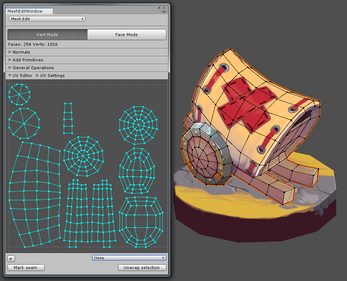

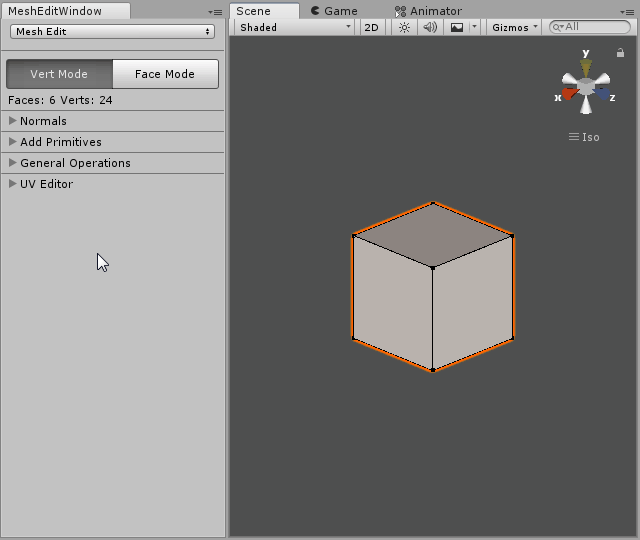
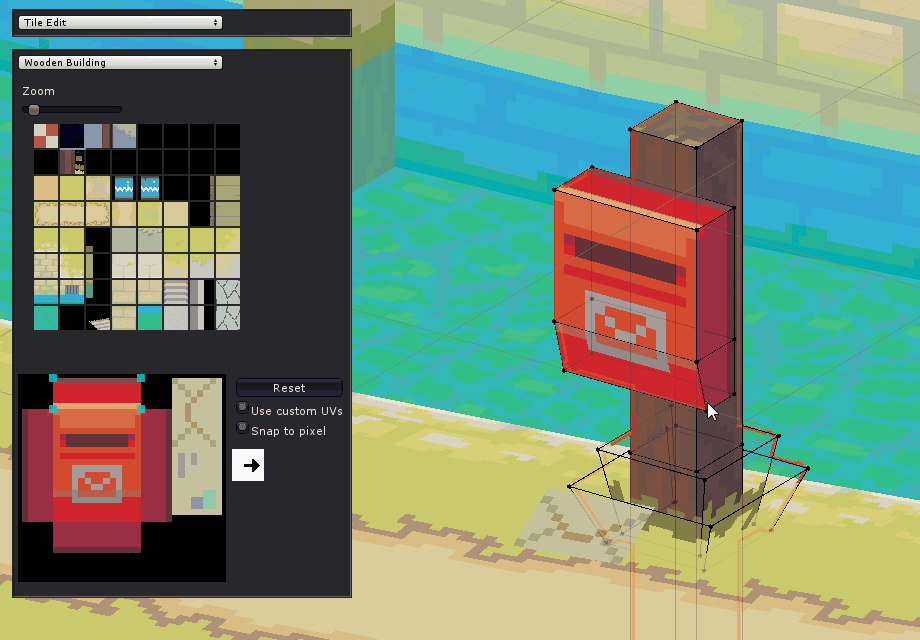
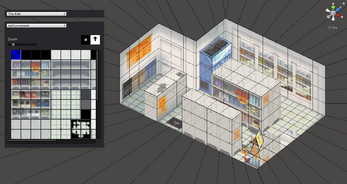
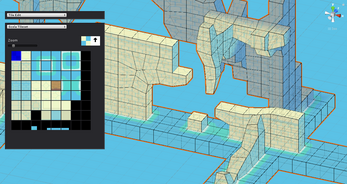



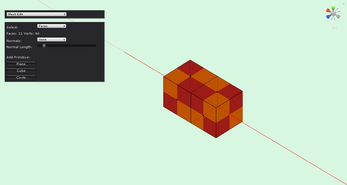
Comments
Log in with itch.io to leave a comment.
would probably pay for it if it was a standalone software
its free now
i'm about to buy this tool but i got curious about three things
i've read in the comments that only one texture (used as a spritesheet) can be used per mesh, is that true? also if i later decide to update this texture to another that has same size would i have to retexture all the mesh?
and how does the animating the textures works? does it cycles through selected sprites on the spritesheet or is it done via animator?
I would recommend just going with Blender. They have everything this has and is free.
i already use blender for small props for my game, but using it for making maps is terrible to test, visualize and travel from software to engine.
my main interest with this one is the way its uvs are made (not like blender which is overly complex and totally not made for pixel art)
Check out Sprytile for Blender.
had this on my mind for the last few day, and the moment i sit down to do it and give a link. you were faster than me xD
but yeah, you should really check out Spyrtile. That is probably the exact thing that you would want to use.
Update on updates?
Okey, I very liked the demostration and the documentation files, so I bought it. First of all, it is a good tool indeed. It has some issues with the work comfort, but it is still better as other tools and programs for this type of models.
It works on Unity 2020.2.3f1, but shows that 3 used methods are obsolete, but it works.
The main problem for me was the terrible lag when the MeshEdit window is open. It is a huge issue for people working on high hz displays. I solved some of the lag by removing "Repaint"ing window on Update...(why repaint every frame btw?) it still display everything normaly and it is just faster now. It can repaint when deselecting object or something like that, but not always.
The design of the window is OK, it is just simple and easy to read.
I am happy with the purchase, but for the price I would expect something that I do not need to correct before use.
Any updates coming? Was keen on buying this for a project but it hasn't been updated in some time.
Hi! Sorry for how late this reply is!
I've had to pause development on MeshEdit, finding time to create updates has become too difficult.
I'll be sure to make announcements for any future updates but at the moment there are no plans to make any. Sorry to disappoint.
Looks like a great tool! Will keep an eye out for price drops.
Does this work with Unity 2019.3+?
I do agree, this is a cool tool. But the current Pandemic Clown World makes me cautious of the price.
I'm actually sorry but why does the price double every time I clip
Is there a demo available? 35$ is kind of high but i don't mind paying if i like the feel. if you had a demo i think that would help! thanks!
WTF it used to cost only 9!!???
I got it for 7 a year ago.
Hi there! I've recently bought MeshEdit and I'm having some trouble with the snap feature. Pressing CTRL or SHIFT/CTRL while editing the mesh seems to snap it to very arbitrary numbers, that don't seem to have any relation at all to the units in Unity. Snaping does not snap to the semi-transparent grid visible at the scene. Is there any way to fix the snap a grid of positions correspondent to integer units of space?
Thanks ;)
Thanks for the feedback! The snapping when you're transforming parts of the mesh is a multiple of one unit, it snaps more or less depending on how zoomed in you are to the mesh, if that helps.
Since you're having trouble I'll take a look at it for the next update and see if I can make some improvements.
Thanks for using the tool!
Yup, making it constant regardless of the zoom would be super helpful! :)
Hi i think your tool is amazing and has a lot of potential. But imo you should refactorize your code before continue adding new features, I added a little addon to it and was a pain surf in thousands of lines of codes and nested classes.
Hi, when I try to export the level I made with MeshEdit to an obj, it doesn't export and instead gives me this error:
Do you know what's wrong?
Hi Brandon, sorry for the issue.
Have you used the Tile Edit mode at all? You can get an error exporting the model to an .obj if the uvs haven't been changed. If you haven't, try switching to Tile Edit mode, selecting a tileset and painting any face, then re-export your model.
Do you have any other info? A line number or a screenshot of Unity's error trace would help a lot.
Hope that helps!
Howdy!
I got MeshEdit and immediately encountered a problem. I cannot create a mesh . The tutorial says "GameObject>MeshEdit>Create Custom Mesh", but I cannot find MeshEdit in GameObject folder.
Thanks for any help.
Hi Gyhoket, sorry you're having issues with it.
Can you try right-clicking the hierarchy and checking if that works instead? If that doesn't work either then make sure you've imported all the assets in the package, and that _EditorMeshTools.cs is in your Editor folder under Assets/Editor/MeshEdit.
It looks like the option on the menu bar has disappeared so I'll look into a fix. Thanks for letting me know!
Just got this asset, it looks pretty cool! I'll be playing around with it a bit in the next few days, but one thing I wanted to give feedback for right away is about how the asset files are scattered into 3 separate folders.
All your asset's files ideally should be self-contained into 1 main folder. Some assets out there need to go into certain special folders like plugins, gizmos, resources, etc, but other than that everything should be self contained.
Imagine if you have 20 third party assets in your project, when they're scattered everywhere it's impossible to manage them this way. Everything should be under 1 main 'MeshEdit' folder. Scripts, Editor, etc can be subfolders
I tried to reorganize the files myself by moving them to a new folder, but now when I create a new mesh I get DirectorynotFoundException since the files are no longer where they're expected to be. This is very bad! Many people have their own way they like to keep their project files organized.
It looks like the asset that was going to be loaded are demo assets? Instead of loading demo assets by default, place them in a demo assets folder and give devs the ability to load them themselves if they want to.
Hello!
First off, amazing tool! I was planning on using Sprytile for my next project, but the ease of export within Unity and vertex painting ability are really great.
Unfortunately however, I'm having some issues using this with Unity 2019.1 and also checked with 2018.3.0f2, both in fresh projects.
Essentially the behavior is:
1. Make simple cube mesh as per the tutorial's tileset.
2. Export with default settings.
3. The exported model's embedded material seems to be incorrect: the texture is missing.
I can partially workaround this, by 'Extracting the Material' as per Unity's inspector, and then assigning the exported texture (that appeared on MeshEdit export) to the Albedo. Which adds some time, but if I were to use custom shaders, I'd have to do this anyway.
The problem is, I can't seem to get the Vertex Colours painted on to appear no matter what I try. I suspect this could be a conflict with a newer version of Unity? I will try 2017 next. I suppose, I could potentially model in an older version of Unity if absolutely necessary.
Tiny final note: is it possible to change the hotkeys or disable the 'tilemap painting movement' WASD feature? It makes it hard to rotate the view while painting.
I tried looking for a proper support / contact email but couldn't find one so apologies if this is the wrong place!
Thanks for any help. I'd love to use this tool for my next project, it's really fantastic.
Hi 25HD, thanks for buying the tool!
I haven't tested Mesh Edit on Unity 2019 yet, so I can't say for sure.
When you export the mesh as an .obj file, are you importing it back into Unity or opening it in an external editor? When you export as an .obj file, the material is saved as a separate .mtl file and the texture is copied to the same folder as long as "Copy textures on export" is checked. You have to apply the texture through Tile Edit mode though, manually selected textures won't be exported. As long as all the files are together that should work in both cases, but it might be different in Unity 2019 (2018 and 2017 should be fine though).
Vertex colours only appear on a model if the shader being used can process them, they should still be applied to the model, but they won't appear unless you've applied an appropriate shader. Also, just as a side note, vertex colours aren't saved when exporting to .obj files.
I hadn't considered the WASD controls for camera movement, there's no option to ignore the shortcuts either but I'll be sure to fix that in the next version when it comes out.
I hope that clears things up, feel free to let me know if you're still having issues with it.
Also, posting here is fine! Thanks a bunch for the kind words, I'd love to see what you make with the tool!
Thanks for the quick response!
I see. So it seems the workflow is more to use the actual MeshEdit objects themselves rather than export to .obj?
In that case, is this restricted to storage/usage within a scene only? It appears that trying to store a MeshEdit object as a prefab isn't possible from my short testing. Or is there some other way to store other than just in-scene?
Thanks.
Yes, I tend to use the MeshEdit objects as the assets since it allows for quick iteration times (I usually use the tool for level geometry).
You can still export to .obj files and import those assets in a new Mesh Edit object, or load them into their own Game Objects. Saving a Mesh Edit object as a prefab has some problems but I'm currently working on an "export as prefab" option that will be available in v0.4.
An option which I use a lot for duplicating objects is to copy/paste the faces into a new object:
1. Go into Mesh Edit mode, select all ("A") and copy the faces.
2. Create a new Mesh Edit object and go to Tile Edit mode, then select the tileset from the dropdown that the original object used (Textures won't be copied unless you do this step).
3. Switch to Mesh Edit more and paste the faces, creating a full copy of the original mesh.
This is definitely a workaround, so I'll try to work on more streamlined options for duplicating a mesh for future versions. Thanks for bringing the issue to my attention!
I see, thanks for the detailed response. Prefab export would be fantastic! Do you have an estimate for when this new version might be available? Thanks.
Think you can add an option to export a "MeshLab"-esque .obj with the vertex colours? See : https://gamedev.stackexchange.com/questions/21303/how-can-i-include-vertex-color-information-in-obj-files but perhaps export it as a .objv or something? Mesh Edit would then be invaluable.
Hi Dyarosla, thanks for the input!
I've been looking into a way to export the vertex colours but all the methods involving .obj files are a bit too specific to work with MeshEdit. I'd really like to add a .fbx export so that colours can be included, but it'll take a long time before I start on that feature.
I was just playing around with the plugin for a bit, I really like the idea of easily editing meshes and painting the textures in Unity without needing the Blender export to Unity import workflow. It's great for these simple meshes where external software like Blender could be overkill
One feature I'd love to see would be the ability to add mesh faces for tiles in the tile edit mode, instead of just painting on existing faces. Just like the build feature in Sprytile. I'm not sure how difficult this would be to implement, I know Sprytile uses the snapped blender cursor to make it possible.
Maybe it's there and I've missed it or I'm using it wrong, but I thought this was what the tile edit mode did already :(
Hi, thanks for buying a copy of the tool!
There's no function like that in Mesh Edit I'm sorry. To do that you'd first have to extrude a new face in mesh edit mode, then switch to tile edit mode to texture it. Sorry to disappoint, a function to add tiles as new geometry would be really difficult to include in Mesh Edit, but I'll keep the request in mind for future updates.
Thanks again for the kind words!
Hey there! Love your plugin. Been using it for quite some time for a personal project of mine. I just had two questions real quick!
1. I've been trying to implement some transparent tiles, theres some that are actually included in your default "cloudy temple" tileset, such as a gate, or the like. However, when i place these tiles over standard meshes, they don't appear as expected. Am I missing some step, perhaps?
2. Once I eventually finish this small project, I would like to credit you for this amazing tool. What method would you prefer for credit?
Hi!
Thanks for using the tool, I'm really glad it's been helpful!
The issue with transparent tiles is that transparency is handled by the shader/material on your object, so if you want transparent textures you have to switch the shader settings on your GameObject from "Opaque" to "Transparent" or "Cutout", or switch it to a shader that can process transparent textures.
Really kind of you to want to credit me, thanks! I don't need a name credit but if you want to credit the tool, a note along the lines of "Made using Mesh Edit" or something in the credits like that would be amazing! Thanks again for the offer, I'm looking forward to seeing what you're working on :)
Excellent. Thank you for the tip involving the shader for transparent pixels. Once my project is further along, I'd be glad to share with you!
Hey Jamie,
As a new user, would love a mini tutorial, if possible, to introduce newcomers to this extension. Even if it was just a little 5 minute introduction, I can imagine, the foot traffic from people stumbling upon it on youtube would help greatly for exposure. Thank you!
Hi Placco, thanks for the input! I don't have a video tutorial for Mesh Edit but there's now a written tutorial for the tool's latest version here: http://www.jamierollo.com/MeshEdit/Tutorial/index.html.
Thank You, Jamie! The tutorial is very thorough, this is a big help!
The new update is great :)
I love the snapping when holding ctrl (not sure if it was there before)
Would be great if we could define the snap amout before moving though :)
One thing im struggling with atm is multiple selected faces being extruded, they just stick to the cursor instead of pulling out like in other modelling software, other then that im loving the patch so far :)
Thanks Jofers, glad you like it.
You can control the snapping more precisely with Shift+Ctrl, or if you zoom in to the model the snapping distance will get shorter.
When you extrude any faces it should extrude along the average normal of those faces, I can't replicate that error in any other version of Mesh Edit. That does happen if you only extrude edges without a face though so I can take a look at that.
average normal seems less useful then foreach normal, for example if you used a cylinder primative you couldnt pull them all out at the same rate in each direction.
and also having the distance from object be the determining factor for snap scale makes handling more then one selection at a time difficult since you have to zoom into the model and drag without being able to see to get a line of cubes to extrude the same size as the original cubes.
Hey Jamie, you created a great tool that significantly boosts my productivity.
I have a couple of suggestions:
Thanks! I'm really glad the tool is helping.
Oh, I'd actually never realised you could Alt+LMB to rotate the camera! I've always been using RMB, which works in those modes but not when you click on the mesh itself. I'll see what I can do about using Alt+LMB as well, having inputs eaten is really frustrating.
I'd like to add more material settings to the editor but that's going to take a while, it would be great to have full control over those properties inside Mesh Edit so I'll take a look.
Thanks for the feedback!
hey i'm enjoying using this so far! but i'm confused how you separate one big face into equally sized faces when you extrude. (since I want it all to be about the same cube size) it kind of seems like that happens in the gif, but i can't figure it out looking at the readme
Hey Rain! Thanks for buying Mesh Edit.
If you hold CTRL/CMD while extruding, the faces will snap to a certain degree.
The amount they snap by is based on how zoomed in you are to the model, so if it's snapping too far out you can zoom in to control it better. Alternatively you can hold CTRL/CMD + Shift while extruding for fine snapping.
If you want a large number of equally sized cubes you can also extrude over a large distance and loop cut the extruded piece of the mesh with Shift + R.
Hope that helps!
Just checking the projects still alive.
Starting to get worried, its been like 40 days since launch ish with no patches and 23 since your last post.
Hey Jofers, I've been working on the new features but like I said before I'm not working on it full time. I'm hoping to have the next update out in a week or two.
thanks :)
looking forward to ti :)
Hi,
This is looking very very good. I encourage you to continue working on it, but focus on completing most important elements first. And I'd suggest you'd release it as standalone, with exporters, as not everyone is using unity, and I'd buy it for sure. GL
Hi Mikolaj, thanks for the kind words! My goal with Mesh Edit is to make a modelling and texturing tool that runs inside Unity, so I don't think I'll ever have a version that runs standalone. If you're looking for a standalone application, some great alternatives are Sprytile and Crocotile.
Hi there,
I recently purchased Mesh Edit and it looks great! But not only am I running into a script error, but I'm having no luck actually using the extension.
Would there be any way in the future for a tutorial blog post or youtube video? Also, this is the error I am facing in Unity.
"
Instantiating mesh due to calling MeshFilter.mesh during edit mode. This will leak meshes. Please use MeshFilter.sharedMesh instead.
UnityEngine.MeshFilter:get_mesh()
MeshEdit:createTrianglesFromWorldMesh(Boolean) (at Assets/Scripts/MeshEdit.cs:1425)
_EditorMeshTools:createCustomMesh() (at Assets/Editor/_EditorMeshTools.cs:105)
"
This looks great and can't wait to get the hang of it! lol
Hi Joe, thanks for buying the tool! There's no tutorial video at the moment, but there is a list of shortcuts that comes with the unitypackage. This error should come up whenever you create a new custom mesh, but it shouldn't stop you from using the tool. When you get the error is it stopping you from doing anything else in Unity?
I have a few questions. Can I assign multiple materials to the levels? And does lighting effect the levels also?
Also I cant find a working link to the Documentations
Thanks!
Hi Renoki, thanks for buying the tool!
You can't assign different materials to the one mesh, I'll take a look and see how difficult it'd be to implement.
Lighting will affect the meshes you make if you assign a material/shader that accepts lighting. By default, the shader used it unlit so you would have to switch it with a lit shader.
There's no formal documentation yet, but a short guide can be found in the zipped folder you downloaded.
Hope that helps!
I'm really confused about how to use MeshEdit mode. Can you provide more information?
Thanks for buying the tool!
When you enter the Mesh Edit mode, you can select vertices with the right mouse button and transform them using the keyboard shortcuts G (to translate), R (to rotate) and S (to scale). You can also extrude selected faces into new geometry with E.
Switching from vert select to face select mode will make it easier to select faces you want to extrude.
Hope that helps, the full shortcut guide comes with the package, it has more shortcuts listed as well.
by any chance do you have an eta on the update? im really excited :)
Not for a while I'm sorry! I'm juggling other projects currently and it'll take a bit of time to add the new features to Mesh Edit.
I'm hoping I'll have time to update it over the next month.
any news on eta for update, it not having a single patch yet is starting to worry me its been out quite a while?
The tool looks really promising, and I'd love to see it develop into an alternative to working with Sprytile.
Some thoughts I had as I used it :
* Mention in the docs that you need to be in SceneView to start working
* Mention in the docs that after creating the Custom Mesh or adding the MeshEdit script, you need to add a MeshFilter/MeshRenderer on the same game object.
* Mention in the docs that you need to add a material to the MeshRenderer to start tile painting
* Mention in the docs that to paint with multiple tilesets that you can load them as subsequent textures in the Window>Tilesets
* Face selection in the Tile Edit mode doesn't have the dots like MeshEdit mode has, so it's really difficult to tell which face is selected for painting.
* I'd really love if the Tile Edit mode had a dotted outline around the face you are painting, or if as the mouse moved it put an outline around the face that will get painted.
* The vertex paint mode is a bit too slow to be usable at the moment.
Overall though, this is a really neat tool, and I appreciate the hard work you put into it!
Thanks for the feedback! I'm glad you're enjoying the tool, if I have the time I'll try to clear up the issues in the next version :)
Hi I just bought this! Looks really awesome and I was excited to use it, but.
I can't find out how to do anything. I read the guide. But I don't see Mesh Edit, under GameObject Menu.
Nor do I see Windows>Tilesets.
I imported the package. Am I missing something?
Thanks for buying the tool! Sorry you're having trouble with it. Can you make sure that there are no errors are being thrown in the console and that you're using a recent version of Unity? (I'm using 2018.2.1f1)
If neither of those work, try importing the package into a new Unity project and let me know if you're still having issues.
I believe I have everything working except for tiles with transparency
whoops never mind, rendering mode was on opaque and not cutout
Amazing tool! Thank you :)
Any plans to submit it to the Unity Asset Store?
Thanks Coyowl!
I thought I'd update it a bit more before uploading it to the Unity Asset Store. When everything's working correctly I'd be happy to :)
dose work on roblox?
Im not going too hard with 3d unity yet, but this is totally on the list when i do! it looks great!
Seems a fun tool, but the loop cut tool never goes where im clicking :(
And it could do with a grid snap feature to make it easier to get things to line up :)
Also being able to use wasd to move around while in edit mode would be lovely :)
If you hold E down and drag a bit, it extrudes a bunch of times too, it would be great if it would only extrude once per press :)
Hi Jofers, thanks for the feedback!
I'll fix what I can for the next update :)
Thanks, i'm looking forward to it, really liking the tool :D
ive never bought assets off itchio before, how do i get notified when theres an update outside of just checking the page everyday? :)
I'll post an update to followers on Itch when a new version is up, but you'll still have to download and re-install the package.
Thanks, im looking forward to it :)
Is it like ProBuilder ?
Mesh Edit is more similar to Blender but it runs in Unity like ProBuilder does.
The advantages are that it has a unique set of texturing tools, it lets you animate parts of your textures and the shortcuts are similar to Blender's, so it doesn't take much effort to switch between the two tools.
This looks amazing
Thanks!
This looks like a fanatic tool and I look forward to trying it out.
Thanks very much! I'm glad you like it.